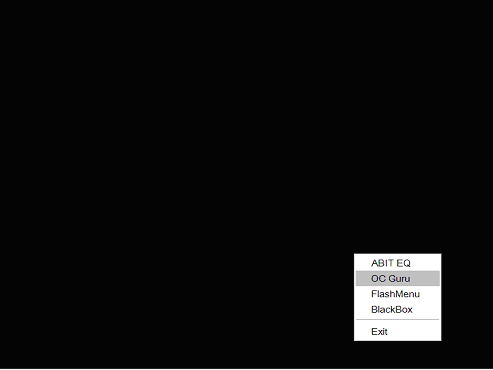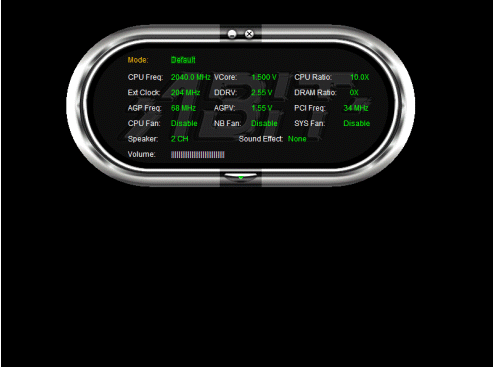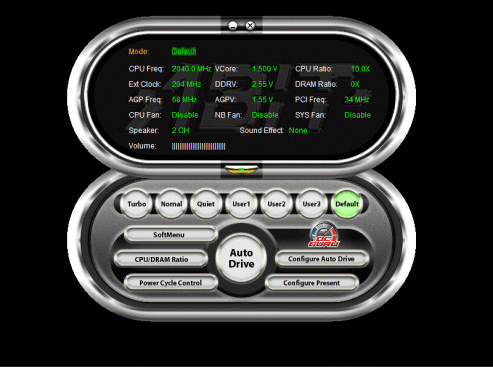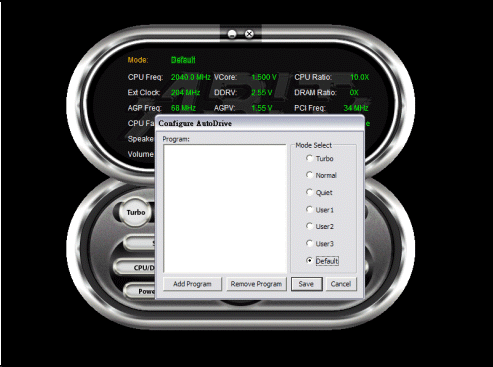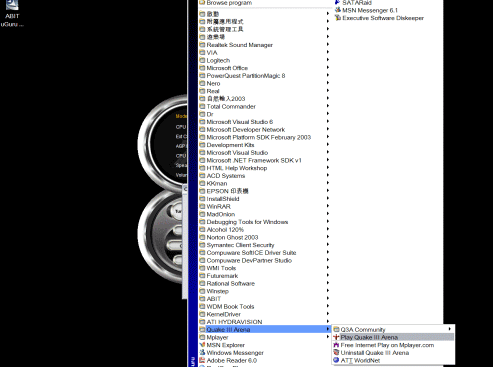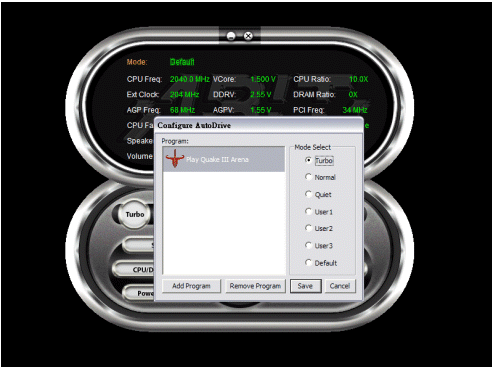March
15, 2004 - OC Guru™ is a Windows-based overclocking utility that
works through μGuru™. With OC Guru™, users can adjust CPU, AGP and memory
voltage to find optimal system performance, as well as change fan speeds
and up the clock speed of the CPU by changing the front side bus speed
- all from Windows. Overclocking has never been this easy or convenient. March
15, 2004 - OC Guru™ is a Windows-based overclocking utility that
works through μGuru™. With OC Guru™, users can adjust CPU, AGP and memory
voltage to find optimal system performance, as well as change fan speeds
and up the clock speed of the CPU by changing the front side bus speed
- all from Windows. Overclocking has never been this easy or convenient.
OC Guru™ ups the ante with ABIT AutoDrive™, which allows you to have
overclocking, voltage, and fan settings change automatically per application.
Have the system lower fan speeds and noise levels when you are surfing
the net, but automatically raise the FSB and crank the cooling up when
you launch a 3D game. Only OC Guru™ with ABIT AutoDrive™ gives this level
of control.
Why ABIT OC Guru™?
ABIT OC Guru™ with AutoDrive™ offers the most comprehensive Windows-based
system configuration suite, bar none. With it, you can:
- Overclock on-the-fly, without having to reboot the system for changes
to take effect
- Adjust FSB speeds
- Adjust CPU, AGP, and DDR voltages
- Have the system automatically apply settings per application with
AutoDrive™
- Control fan speeds
- Adjust audio settings
- Define up to 3 custom system configuration presets
With this guide, users can get the most out of OC Guru™ equipped ABIT
motherboards.
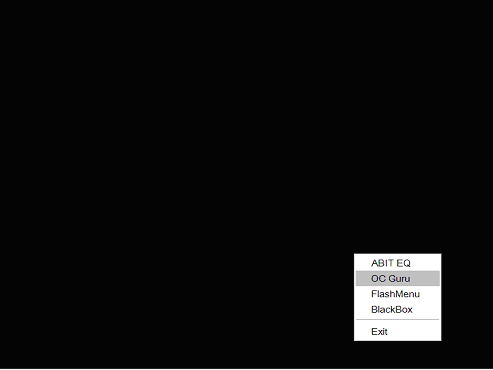 |
To begin, right-click the µGuru icon from the system tray and select
"OC Guru". |
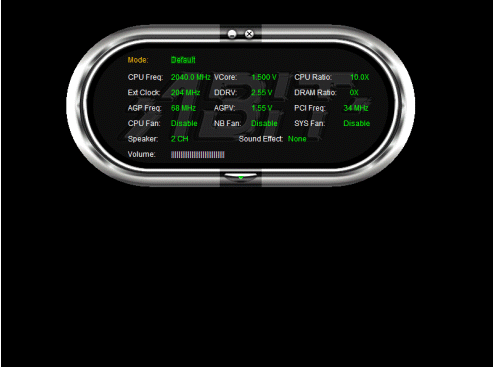 |
This is the main OC Guru™ screen, which displays a number of system
parameters including CPU frequency, FSB speed, and various voltages.
Click the button on the bottom of the dashboard to see the expanded
view. |
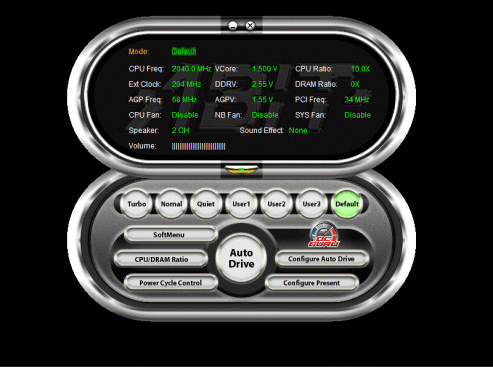 |
Overclocking with OC Guru is a snap. Click 'SoftMenu' on the left-hand
side. |
 |
To adjust the front side bus, simply drag the slider! CPU, DDR,
and AGP voltages can be changed here as well. Click 'Apply' and you're
overclocking on-the-fly! |
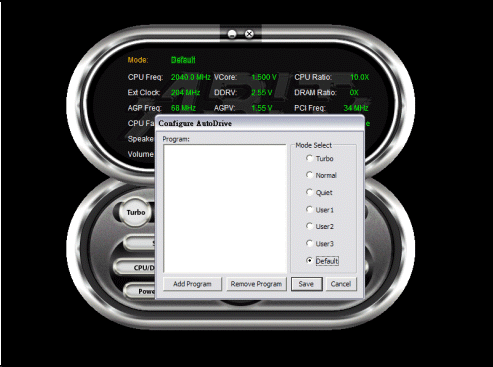 |
AutoDrive™ is truly a thing of beauty. Begin by clicking 'Configure
AutoDrive' from the menu. |
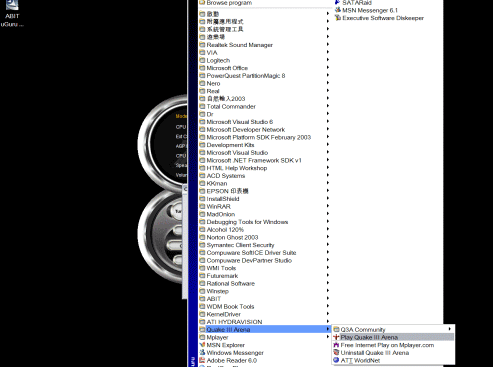 |
From here, click 'Add Program', and select the program you'd like
your settings automatically applied. In this example, we're choosing
the 3D game, Quake III. |
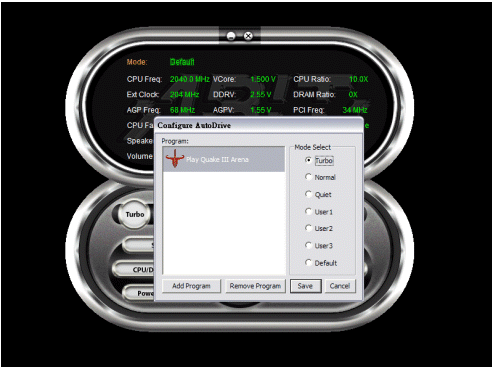 |
Because we want to apply aggressive settings when playing a 3D game,
we'll select 'Turbo' from the right-hand menu. Next, click 'Save'. |
 |
Finally, click the 'AutoDrive' button on OC Guru™ to activate AutoDrive™.
From now on, Turbo settings will be automatically applied when Quake
III is launched! Simply repeat for any other programs you wish.
The next generation of overclocking. Only from ABIT. |
|

 March
15, 2004 - OC Guru™ is a Windows-based overclocking utility that
works through μGuru™. With OC Guru™, users can adjust CPU, AGP and memory
voltage to find optimal system performance, as well as change fan speeds
and up the clock speed of the CPU by changing the front side bus speed
- all from Windows. Overclocking has never been this easy or convenient.
March
15, 2004 - OC Guru™ is a Windows-based overclocking utility that
works through μGuru™. With OC Guru™, users can adjust CPU, AGP and memory
voltage to find optimal system performance, as well as change fan speeds
and up the clock speed of the CPU by changing the front side bus speed
- all from Windows. Overclocking has never been this easy or convenient.