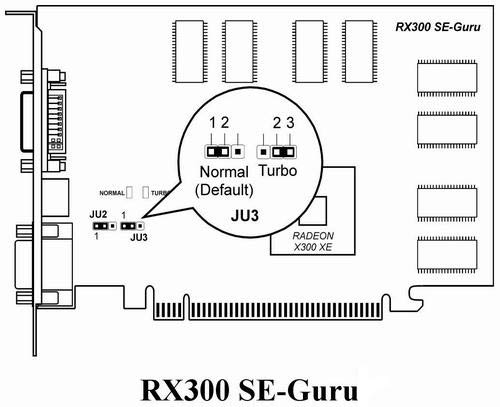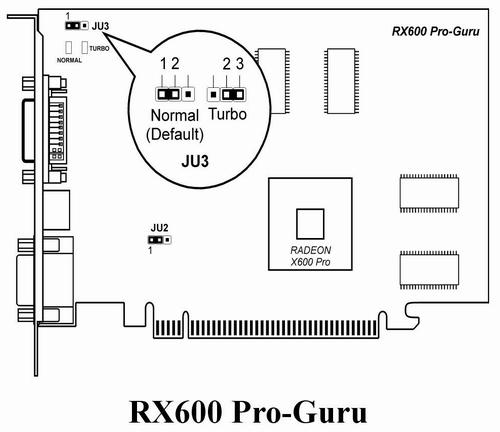|
| Q: | How do I switch between [Normal] and [Turbo] mode? How do I save my bios via ABIT's Dual BIOS Technology? (RX300 SE-Guru / RX600 Pro-Guru) | |
| A: |
To Switch Between [Normal] and [Turbo] Modes: For the RADEON RX Series PCI-Express graphics cards that provide [NORMAL] and [XTURBO] Dual BIOS selections, please refer to the illustration shown below to select one of your own (the default setting is [NORMAL]). To change the mode from [NORMAL] to [XTURBO]:
|